Player
This page describes what is necessary for a player to join a multiplayer game of Baldur's Gate.
Connecting
After choosing a multiplayer game, you press connection type and choose from one of four options. If the game is password protected, it will be necessary to know the password. All players must be using the same build of Baldur's Gate (patched or not) although different localized versions can be used because they employ the same game engine. All machines in a specific game should be running at the same AI speed (set with the BGConfig program).
1) IPX
All IPX sessions (local area network) will be listed and you choose the one to join.
2) TCP/IP
Type the IP address into the box and Baldur's Gate will connect to the game. The IP address will be entered automatically when you were using GameSpy or HEAT.NET. On a local area network, potential sessions will be auto-detected and listed.
Serial
For a serial connection, enter the connection speed and the COM port to which the null modem cable is connected. This is the best protocol to chose for solo multiplayer as an active internet connection is not required.
4) Modem (Two Players Directly)
Upon choosing modem, a new screen will appear where you need to select the connection speed and the COM port like for a SERIAL connection. If you are the host, you select create game, press answer on the Windows-style popup menu and wait for the client to phone the number. If you are joining a modem game (client), you select join game and type in the phone number of the host person. Once the connection is established, both players go to the multiplayer screen.
Join a Game
After selecting the protocol, press the Join Game button to enter the game unless you are going to be the host (see below). When you join a game, you will come across the following warning screen and then end up at the Character Arbitration screen.


The host controls the arbitration screen. Next to each portrait, are panels showing the character's name and player's name. The first character with raised border is the protagonist of the story. By pressing on the player name, the host will be given a list of players from which he can choose. Pressing on the character name, permits insertion of a new character. At the character creation screen, the player can either roll up a new character or import a character he has saved on his computer. Upon import, you will be asked to again choose the color scheme and the character's name. Although this information was known when the character was exported, reentering it gives you the ability to load multiple copies of a character or to make yourself different from someone that may already be present in the game. If people join after you have already started, everyone will go back to the arbitration screen and the newcomers will be able to create or import a character, or can be assigned control of a character that is already in the game (if someone is running more than one character).
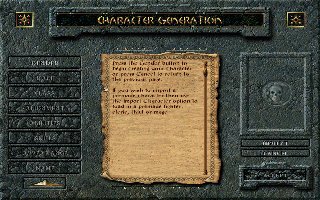
Exporting Characters
At any time during play, a character can be exported to the player's computer by choosing Export on the Character Record sheet. This character can be used in other multiplayer games or to start a new single player game. When the host saves a game, it also contains all the characters currently playing, irrespective of whether players exported their characters or not. If you are loading your exported high level character into a new game, obviously it will be less challenging but the encounters you face do scale themselves somewhat to the level of the party.
Customizing Characters
To make your character stand out, you can customize the portrait and sounds as described on our Customization page.
|

